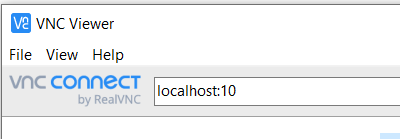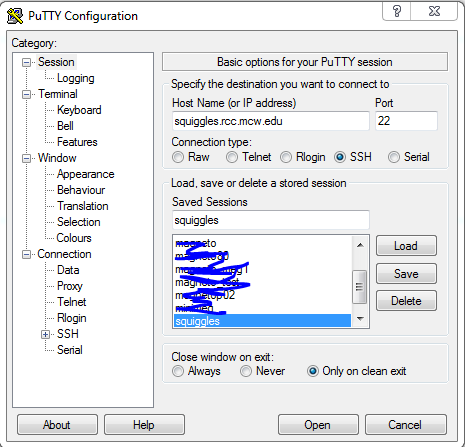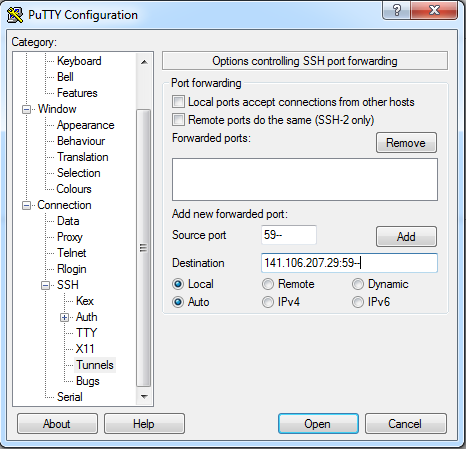SQUIGGLES Computer Login: Difference between revisions
No edit summary |
No edit summary |
||
| Line 89: | Line 89: | ||
[[File:Putty config2 tunnel.PNG]] | [[File:Putty config2 tunnel.PNG]] | ||
== | ==Logging into VNC session== | ||
Once | Once connected to squiggles over ssh | ||
===Creating a VNC session=== | |||
VNC sessions will be created at bootup using the port numbers above | |||
If the VNC session fails or is not working: | |||
vncserver :## -geometry 1900x1200 (This will open a vnc session on port 59## with a resolution of 1900x1200) The ## must match your port number for this to work. | vncserver :## -geometry 1900x1200 (This will open a vnc session on port 59## with a resolution of 1900x1200) The ## must match your port number for this to work. | ||
===Connecting to a VNC session=== | |||
=== | |||
Use realvnc viewer to log into your VNC session. | Use realvnc viewer to log into your VNC session. | ||
====VNC viewer download==== | ====VNC viewer download==== | ||
Realvnc has been tested to work - https://www.realvnc.com/en/connect/download/viewer/ | Realvnc has been tested to work - https://www.realvnc.com/en/connect/download/viewer/ | ||
====Log in using RealVNC==== | |||
Open vncviewer | |||
In the top bar that accepts a VNC Server address | |||
type localhost:## (where ## are the last two digits of your port number 59##) | |||
[[image:vncviewer.png]] | |||
Revision as of 16:00, 30 May 2019
Squiggles is general purpose analysis and storage computer for MEG/Neurophysiology/Epilepsy data
Configuration: For Windows For Mac/Linux
User Ports:
(make sure to log in under your port number)
| User | Port |
|---|---|
| Jeff Stout | 5910,5911 |
| Joe Heffernan | 5912 |
| Candida Ustine | 5914 |
| Manoj Raghavan | 5913 |
| Chad Carlson | 5915 |
| Chris Anderson | 5916 |
| Serena Thompson | 5917 |
| Patrick Bauer | 5918 |
| Jeff Binder | 5919 |
| Leo Fernandino | 5920 |
| Lisa Conant | 5921 |
| Lindsay Nelson | 5922 |
| Nick Guzowski | 5923 |
| Zack Harper | 5924 |
| Bill Gross | 5925 |
| Michelle Kassel | 5926 |
| Greg McQuestion | 5927 |
| Monica Keith | 5928 |
| Priyanka Shah | 5929 |
| Vahab Youssofzadeh | 5931 |
Connecting to Squiggles
For Mac or Linux
From a bash shell / terminal type the following. This will open a tunnel over ssh to log into VNC Viewer (see below). ssh -N -L 59**:localhost:59** squiggles.rcc.mcw.edu
For Windows
An SSH tunnel must be performed using Putty or with windows 10 you can use the ssh command above.
Download Putty: https://www.chiark.greenend.org.uk/~sgtatham/putty/
Logging into VNC session
Once connected to squiggles over ssh
Creating a VNC session
VNC sessions will be created at bootup using the port numbers above If the VNC session fails or is not working: vncserver :## -geometry 1900x1200 (This will open a vnc session on port 59## with a resolution of 1900x1200) The ## must match your port number for this to work.
Connecting to a VNC session
Use realvnc viewer to log into your VNC session.
VNC viewer download
Realvnc has been tested to work - https://www.realvnc.com/en/connect/download/viewer/
Log in using RealVNC
Open vncviewer
In the top bar that accepts a VNC Server address
type localhost:## (where ## are the last two digits of your port number 59##)